mirror of
https://github.com/ohmyzsh/ohmyzsh.git
synced 2024-11-12 21:39:48 +01:00
259 lines
9.6 KiB
Markdown
259 lines
9.6 KiB
Markdown
[](./LICENSE)
|
||
[](./LICENSE)
|
||

|
||
[![Gitter][gitter-image]][gitter-link]
|
||
|
||

|
||
|
||
# Zsh Navigation Tools
|
||
|
||
Set of tools like `n-history` – multi-word history searcher, `n-cd` – directory
|
||
bookmark manager, `n-kill` – `htop` like kill utility, and more. Based on
|
||
`n-list`, a tool generating selectable curses-based list of elements that has
|
||
access to current `Zsh` session, i.e. has broad capabilities to work together
|
||
with it. Feature highlights include incremental multi-word searching, approximate
|
||
matching, ANSI coloring, themes, unique mode, horizontal scroll, grepping, advanced
|
||
history management and various integrations with `Zsh`.
|
||
|
||
To use it, add `zsh-navigation-tools` to the plugins array in your zshrc file:
|
||
|
||
```zsh
|
||
plugins=(... zsh-navigation-tools)
|
||
```
|
||
|
||
Also check out [ Zsh Command Architect](https://github.com/zdharma-continuum/zsh-cmd-architect)
|
||
and [Zconvey](https://github.com/zdharma-continuum/zconvey)
|
||
|
||
|
||
|
||
Videos:
|
||
- [https://youtu.be/QwZ8IJEgXRE](https://youtu.be/QwZ8IJEgXRE)
|
||
- [https://youtu.be/DN9QqssAYB8](https://youtu.be/DN9QqssAYB8)
|
||
|
||
Screenshots:
|
||
|
||

|
||
|
||
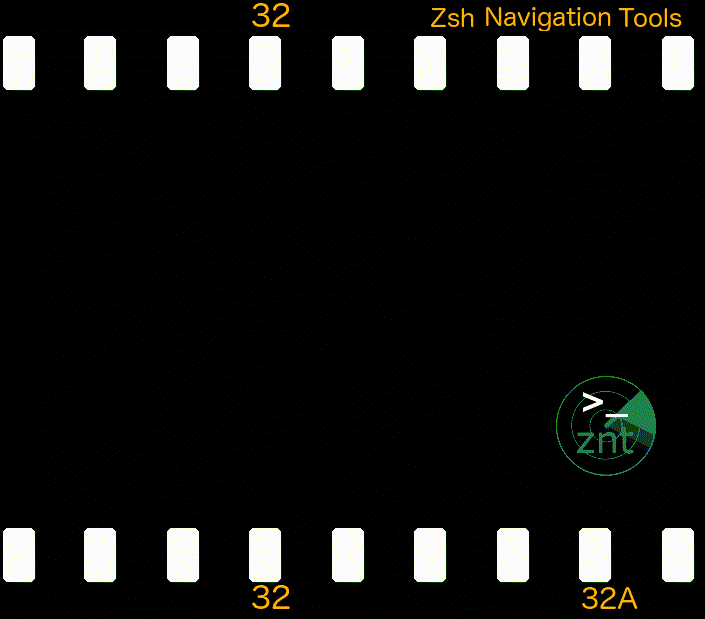
|
||
|
||
|
||
## History Widget
|
||
|
||
To have `n-history` as the incremental searcher bound to `Ctrl-R` copy `znt-*`
|
||
files into the `*/site-functions` dir (unless you do single file install) and
|
||
add:
|
||
|
||
```zsh
|
||
autoload znt-history-widget
|
||
zle -N znt-history-widget
|
||
bindkey "^R" znt-history-widget
|
||
```
|
||
|
||
to `.zshrc`. This is done automatically when using the installer, zgen, antigen
|
||
or single file install. Two other widgets exist, `znt-cd-widget` and
|
||
`znt-kill-widget`, they too can be assigned to key combinations (`autoload` is done
|
||
in `.zshrc` so no need of it):
|
||
|
||
```zsh
|
||
zle -N znt-cd-widget
|
||
bindkey "^B" znt-cd-widget
|
||
zle -N znt-kill-widget
|
||
bindkey "^Y" znt-kill-widget
|
||
```
|
||
|
||
## Introduction
|
||
|
||
The tools are:
|
||
|
||
- `n-aliases` - browses aliases, relegates editing to `vared`
|
||
- `n-cd` - browses dirstack and bookmarked directories, allows to enter selected directory
|
||
- `n-functions` - browses functions, relegates editing to `zed` or `vared`
|
||
- `n-history` - browses history, allows to edit and run commands from it
|
||
- `n-kill` - browses processes list, allows to send signal to selected process
|
||
- `n-env` - browses environment, relegates editing to `vared`
|
||
- `n-options` - browses options, allows to toggle their state
|
||
- `n-panelize` - loads output of given command into the list for browsing
|
||
|
||
All tools support horizontal scroll with `<`,`>`, `{`,`}`, `h`,`l` or left and right cursors. Other keys are:
|
||
|
||
- `H`, `?` (from n-history) - run n-help
|
||
- `Ctrl-R` - start n-history, the incremental, multi-keyword history searcher (Zsh binding)
|
||
- `Ctrl-A` - rotate entered words (1+2+3 -> 3+1+2)
|
||
- `Ctrl-F` - fix mode (approximate matching)
|
||
- `Ctrl-L` - redraw of whole display
|
||
- `Ctrl-T` - browse themes (next theme)
|
||
- `Ctrl-G` - browse themes (previous theme)
|
||
- `Ctrl-U` - half page up
|
||
- `Ctrl-D` - half page down
|
||
- `Ctrl-P` - previous element (also done with vim's k)
|
||
- `Ctrl-N` - next element (also done with vim's j)
|
||
- `[`, `]` - jump directory bookmarks in n-cd and typical signals in n-kill
|
||
- `g`, `G` - beginning and end of the list
|
||
- `/` - show incremental search
|
||
- `F3` - show/hide incremental search
|
||
- `Esc` - exit incremental search, clearing filter
|
||
- `Ctrl-W` (in incremental search) - delete whole word
|
||
- `Ctrl-K` (in incremental search) - delete whole line
|
||
- `Ctrl-O`, `o` - enter uniq mode (no duplicate lines)
|
||
- `Ctrl-E`, `e` - edit private history (when in private history view)
|
||
- `F1` - (in n-history) - switch view
|
||
- `F2`, `Ctrl-X`, `Ctrl-/` - search predefined keywords (defined in config files)
|
||
|
||
## Configuration
|
||
|
||
`ZNT` has configuration files located in `~/.config/znt`. The files are:
|
||
|
||
```
|
||
n-aliases.conf
|
||
n-cd.conf
|
||
n-env.conf
|
||
n-functions.conf
|
||
n-history.conf
|
||
n-kill.conf
|
||
n-list.conf
|
||
n-options.conf
|
||
n-panelize.conf
|
||
```
|
||
|
||
`n-list.conf` contains main configuration variables:
|
||
|
||
```zsh
|
||
# Should the list (text, borders) be drawn in bold
|
||
local bold=0
|
||
|
||
# Main color pair (foreground/background)
|
||
local colorpair="white/black"
|
||
|
||
# Should draw the border?
|
||
local border=1
|
||
|
||
# Combinations of colors to try out with Ctrl-T and Ctrl-G
|
||
# The last number is the bold option, 0 or 1
|
||
local -a themes
|
||
themes=( "white/black/1" "green/black/0" "green/black/1" "white/blue/0" "white/blue/1"
|
||
"magenta/black/0" "magenta/black/1" )
|
||
```
|
||
|
||
Read remaining configuration files to see what's in them. Nevertheless, configuration
|
||
can be also set from `zshrc`. There are `5` standard `zshrc` configuration variables:
|
||
|
||
```
|
||
znt_history_active_text - underline or reverse - how should be active element highlighted
|
||
znt_history_nlist_coloring_pattern - pattern that can be used to colorize elements
|
||
znt_history_nlist_coloring_color - color with which to colorize
|
||
znt_history_nlist_coloring_match_multiple - should multiple matches be colorized (0 or 1)
|
||
znt_history_keywords (array) - search keywords activated with `Ctrl-X`, `F2` or `Ctrl-/`, e.g. ( "git" "vim" )
|
||
```
|
||
|
||
Above variables will work for `n-history` tool. For other tools, change `_history_` to
|
||
e.g. `_cd_`, for the `n-cd` tool. The same works for all `8` tools.
|
||
|
||
Common configuration of the tools uses variables with `_list_` in them:
|
||
|
||
```
|
||
znt_list_bold - should draw text in bold (0 or 1)
|
||
znt_list_colorpair - main pair of colors to be used, e.g "green/black"
|
||
znt_list_border - should draw borders around windows (0 or 1)
|
||
znt_list_themes (array) - list of themes to try out with Ctrl-T, e.g. ( "white/black/1" "green/black/0" )
|
||
znt_list_instant_select - should pressing enter in search mode leave tool (0 or 1)
|
||
```
|
||
|
||
If you used `ZNT` before `v2.1.12`, remove old configuration files `~/.config/znt/*.conf` so that `ZNT`
|
||
can update them to the latest versions that support integration with `Zshrc`. If you used installer
|
||
then run it again (after the remove of configuration files).
|
||
|
||
## Programming
|
||
|
||
The function `n-list` is used as follows:
|
||
|
||
```zsh
|
||
n-list {element1} [element2] ... [elementN]
|
||
```
|
||
|
||
This is all that is needed to be done to have the features like ANSI coloring,
|
||
incremental multi-word search, unique mode, horizontal scroll, non-selectable
|
||
elements (grepping is done outside `n-list`, see the tools for how it can be
|
||
done). To set up non-selectable entries add their indices into array
|
||
`NLIST_NONSELECTABLE_ELEMENTS`:
|
||
|
||
```zsh
|
||
typeset -a NLIST_NONSELECTABLE_ELEMENTS
|
||
NLIST_NONSELECTABLE_ELEMENTS=( 1 )
|
||
```
|
||
|
||
Result is stored as `$reply[REPLY]` (`$` isn't needed before `REPLY` because
|
||
of arithmetic context inside `[]`). The returned array might be different from
|
||
input arguments as `n-list` can process them via incremental search or uniq
|
||
mode. `$REPLY` is the index in that possibly processed array. If `$REPLY`
|
||
equals `-1` it means that no selection have been made (user quit via `q`
|
||
key).
|
||
|
||
To set up entries that can be jumped to with `[`,`]` keys add their indices to
|
||
`NLIST_HOP_INDEXES` array:
|
||
|
||
```zsh
|
||
typeset -a NLIST_HOP_INDEXES
|
||
NLIST_HOP_INDEXES=( 1 10 )
|
||
```
|
||
|
||
`n-list` can automatically colorize entries according to a `Zsh` pattern.
|
||
Following example will colorize all numbers with blue:
|
||
|
||
```zsh
|
||
local NLIST_COLORING_PATTERN="[0-9]##"
|
||
local NLIST_COLORING_COLOR=$'\x1b[00;34m'
|
||
local NLIST_COLORING_END_COLOR=$'\x1b[0m'
|
||
local NLIST_COLORING_MATCH_MULTIPLE=1
|
||
|
||
n-list "This is a number 123" "This line too has a number: 456"
|
||
```
|
||
|
||
Blue is the default color, it doesn't have to be set. See `zshexpn` man page
|
||
for more information on `Zsh` patterns. Briefly, comparing to regular
|
||
expressions, `(#s)` is `^`, `(#e)` is `$`, `#` is `*`, `##` is `+`. Alternative
|
||
will work when in parenthesis, i.e. `(a|b)`. BTW by using this method you can
|
||
colorize output of the tools, via their config files (check out e.g. n-cd.conf,
|
||
it is using this).
|
||
|
||
## Performance
|
||
|
||
`ZNT` are fastest with `Zsh` before `5.0.6` and starting from `5.2`
|
||
|
||
## A tip
|
||
|
||
Zsh plugins may look scary, as they seem to have some "architecture". In fact, what a plugin really is, is that:
|
||
|
||
1. It has its directory added to `fpath`
|
||
2. It has any first `*.plugin.zsh` file sourced
|
||
|
||
That's it. When one contributes to Oh-My-Zsh or creates a plugin for any plugin manager, they only need to account for this.
|
||
The same with doing any non-typical Zsh Navigation Tools installation.
|
||
|
||
## More
|
||
|
||
- be aware of [this](https://github.com/zdharma-continuum/zsh-navigation-tools/blob/f49f910d239ae5bc6e1a5bb34930307b4f4e3ffe/zsh-navigation-tools.plugin.zsh#L35-L49)
|
||
|
||
# Fixing tmux, screen and linux vt
|
||
|
||
If `TERM=screen-256color` (often a case for `tmux` and `screen` sessions) then
|
||
`ncv` terminfo capability will have `2`nd bit set. This in general means that
|
||
underline won't work. To fix this by creating your own `ncv=0`-equipped
|
||
terminfo file, run:
|
||
|
||
```zsh
|
||
{ infocmp -x screen-256color; printf '\t%s\n' 'ncv@,'; } > /tmp/t && tic -x /tmp/t
|
||
```
|
||
|
||
A file will be created in directory `~/.terminfo` and will be automatically
|
||
used, `tmux` and `screen` will work. Similar is for Linux virtual terminal:
|
||
|
||
```zsh
|
||
{ infocmp -x linux; printf '\t%s\n' 'ncv@,'; } > /tmp/t && tic -x /tmp/t
|
||
```
|
||
|
||
It will not display underline properly, but will instead highlight by a color,
|
||
which is quite nice. The same will not work for FreeBSD's vt, `ZNT` will detect
|
||
if that vt is used and will revert to highlighting elements via `reverse` mode.
|
||
|
||
[gitter-image]: https://badges.gitter.im/zdharma-continuum/community.svg
|
||
[gitter-link]: https://gitter.im/zdharma-continuum/community
|